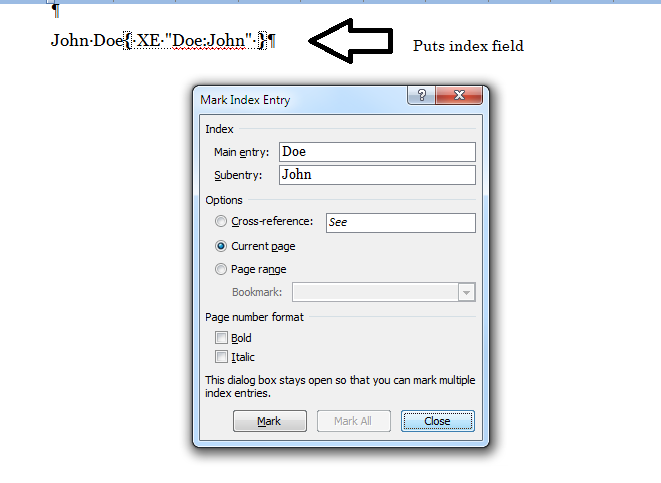To set up an Index Called "Labels" With a sub heading of "Levees" and "Bridges"with references:
Select the text you want to bookmark the hit Alt, Shift, X together. The Paragraph markings will appear if not You must show Paragraph marks, Under home tab in the paragraph section select show/hide:
Mark the Entries
The Alt, Shift, X will insert XE (Index Entry) of that word
For example "Bridges"
and will insert into your document:
You then can edit the XE Fields as such:
This marks the Index called "Labels" with a heading of Bridges with the Location of that bridge
Select Field
Insert the index
Place cursor where you want index inserted in the document:
To insert the actual index: Open the Quick Parts Button in the Insert, Text section
Select Field
Then under field names select Index:
and Field codes:
Type in the following under Field codes:
Hit Ok
This is how it looks:
Change to your own labels and headings and add multiple indexes for each section of your document
Update Index
As you make changes and add and remove pages the index does not automatically update. go to your index and right click and select Update Index
Using Auto text function under Quick parts allows you to insert the custom index Index markings and modify as needed.(more Later)
To set up only 1 index just mark the word you want to index with Alt, Shift, X or the Mark index and Insert Index under the reference tab.
Don't forget to Update
Indexing by Last name
Two way to mark an entry for an index
either
I prefer
Alt,shift X
either will bring up:
I cut and paste (Cntl x. cntl v) the first name into the sub entry:
Hit Mark
Resist the temptation to "Mark All" Doing so will mark all people named Doe with John.
If you have a name such as "County State Bank" no need to make sub entry so Mark All is Fine.
I usually create a separate word document in Paragraph View and paste index entries into it then just copy from that.
But most of the time on names its just as easy to mark the name, cntl x (cut) the first name and cntl v (paste) it into sub entry.
There are other ways using "Quick Parts" Later